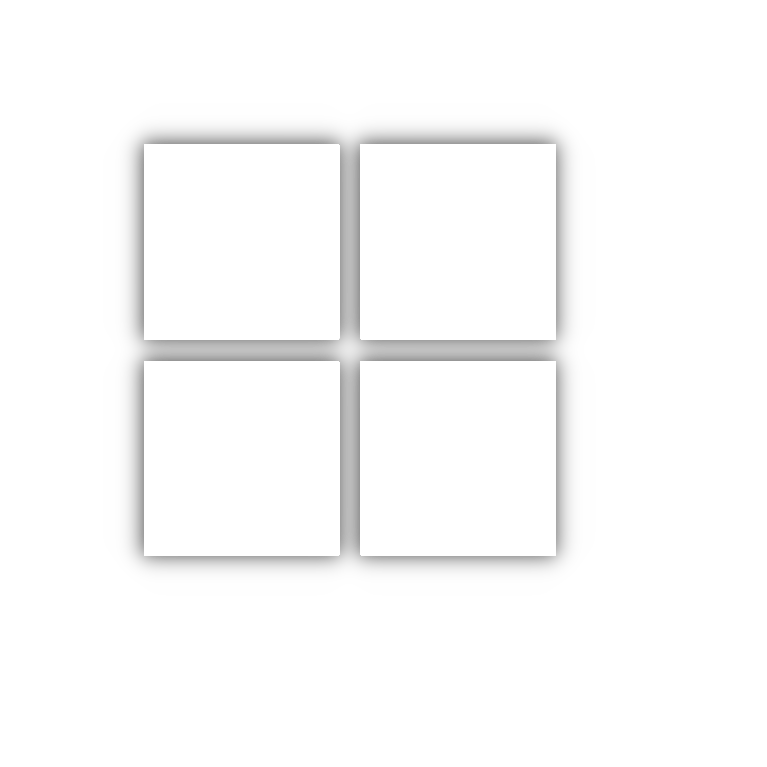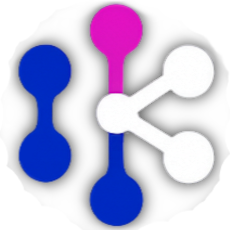NFT Synapse Studio
This application allows you to generate NFT collections from image layers (traits). You can configure the collection's metadata, define the rarity of each trait, create different edition groups with their own rules, and finally, generate the images and their corresponding metadata files in JSON format.
Choose your operating system to start the download
How to Use the App
Follow these simple steps to start creating your collection:
Section 1: Collection Details
In this section, you'll define the main information (metadata) that will describe your collection.
- Name: The name of your collection. The name of each individual NFT will be generated by combining this name with its edition number (e.g., "My NFT Collection #1").
- Description: A brief description of your collection. This will appear in the metadata of each NFT.
- Creator: The name of the creator or studio.
- Website: The website or link (like a Linktree) associated with your project.
- Base URI (IPFS): This is a crucial URL. It points to the folder where your images will be hosted once you upload them to a service like IPFS. By default, it should end with a /. Example: ipfs://Qmabcdefg.../. The application will use this base to construct the full image URL for each NFT in the metadata.
- Extra Metadata (Optional): Allows you to add custom fields to the metadata of all NFTs. For example, you can add a "compiler" field with the value "Synapse Labs Engine". Simply fill in the "Key" and "Value" fields and press Add.
- Width (px) / Height (px): The dimensions in pixels for your final images. All layers you use will be resized to this size.
- Rarity Symbol: A special character used in your image file names to assign rarity or probability of appearance. The default is #. For example, a file named RareEye#10.png will have a lower chance of appearing than one named CommonEye#50.png. The number after the Symbol indicates the "weight" (higher weight = more common), other symbols available (*!/,$?=@-.)
Section 2: Folder Selection
This is where you connect your graphic assets with the application.
- Layers Folder: You must select the main folder that contains all the subfolders with your image layers (e.g., "Backgrounds", "Eyes", "Mouths"). The application will read all .png images within these subfolders.
- Output Folder: Select the folder where you want the application to save the results. Inside this folder, two subfolders will be created: images (for the generated NFTs) and json (for their metadata).
Section 3: Edition Groups
This is the most important section for defining the structure and order of your NFTs. You can create multiple groups to generate different series within the same collection (for example, 100 NFTs with a specific background and another 500 with a different one).
- Shuffle Collection (OFF / ON): If enabled, the final NFT collection (the sum of all groups) will be randomly shuffled before being numbered and saved. If disabled, the NFTs will be generated in the order of the groups (all of Group #1 first, then all of Group #2, and so on).
- Collection Supply: The maximum number of NFTs your collection can have. The sum of NFTs to be generated in all groups cannot exceed this limit.
Group Configuration:
- Amount to generate: The number of NFTs you want to create for this specific group.
- Add Trait:
- Folder Name: The exact name of the layer subfolder you want to add (e.g., "Backgrounds").
- Name in Metadata (Optional): The name you want this layer to have in the metadata (e.g., "Background"). If left blank, it will use the folder name.
- Layer Order: The layers you add will appear in a list. The order is crucial: the first layer in the list will be the background, and the subsequent layers will be overlaid in order.
Action Buttons
Once you've configured everything, these are the final buttons.
- Generate Collection: Starts the generation process. While it's running, it becomes a Cancel Process button. Upon completion, it will display a success message.
- Update Metadata: Used to modify the metadata of an already generated collection. You must select the Output Folder containing the json folder to be updated. This is very useful for changing the Base URI after uploading the images to IPFS.
Progress and Status Bar
During generation or updating, a progress bar and a status label will appear below the buttons, showing you in real-time which file is being processed.
And that's it! With these steps, you're ready to create your own NFT collections in a structured and professional way.